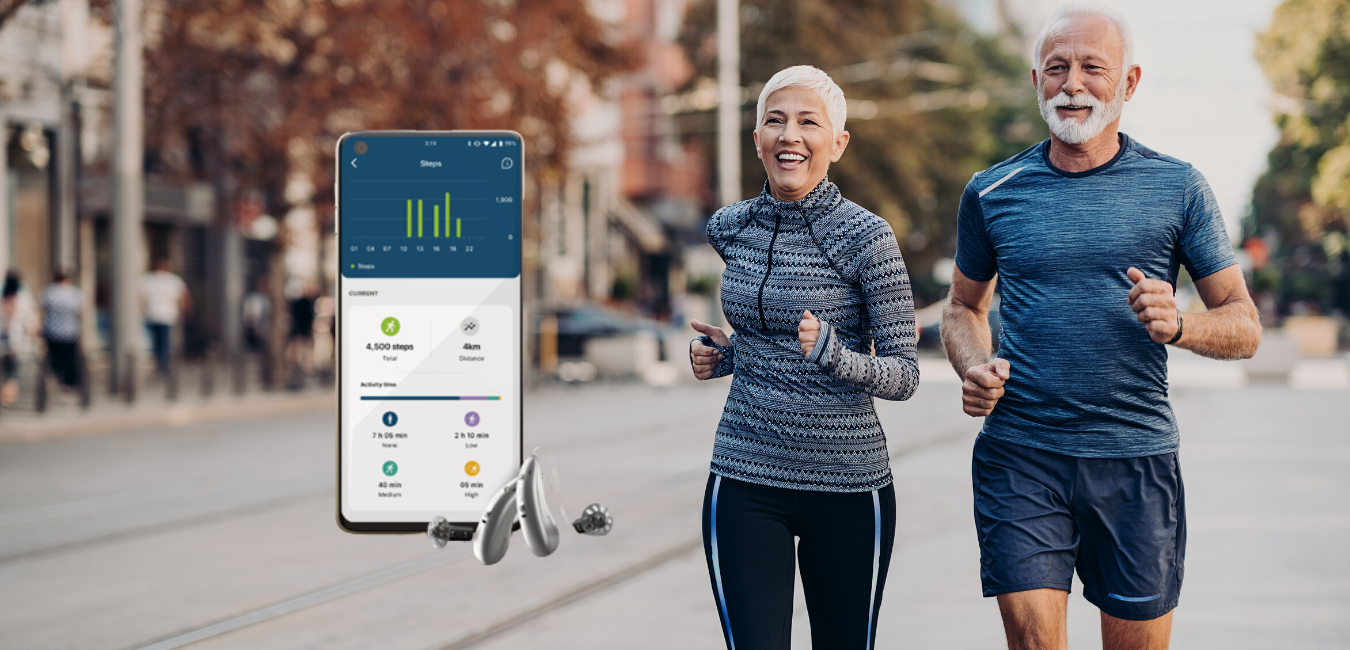How to connect your Bluetooth Hearing Aids to your Computer
Bluetooth hearing aids allow you to stream sound directly to your hearing aids, making them operate like a wireless set of headphones. This allows you, for example, to stream audio to phone calls, or computer video chats, directly from your device to your hearing aids so you can catch up with your loved ones.
While many of us are still connecting virtually with our friends and family, those with hearing loss are using the Bluetooth technology in modern hearing aids to stay connected with their friends and family throughout COVID-19.(1)
New Channels for Socializing
You are not alone. Most people who have hearing loss have a hard time socializing with people who wear masks or practice social distancing. (2)
However, life does not need to be bleak on the social front.
Bluetooth hearing aids allow you to stream your audio to video conferencing applications. Zoom, Skype, Facebook Messenger, and Google Hangouts also allow group video chats from any computer. If you have a Mac or an iPhone, FaceTime is another option for socializing. And this small list only scratches the surface.
The key ingredients for all of these are a computer and an Internet connection. By connecting your Bluetooth hearing aids to a computer, you’re opening up a world of communication. Sure, it’s easy enough to type, but to visually see each other while conversing, can help you feel closer as if you were sitting in the same room with your loved ones.
Connecting Hearing Aids to a Computer
In order to enjoy the benefits of joining a group video chat with your friends or members of your family, the first step is to connect your Bluetooth hearing aids to your Windows 10 PC or Macintosh computers. Both operating systems have different methods for connecting devices, but the concept is similar for both.
For a simple description of the steps:
- Set up your hearing aids or FM system to be discovered. They will broadcast a signal to your computer.
- Set up your computer to discover Bluetooth devices.
- Your hearing aids or FM system should appear in your computer’s Bluetooth connectivity window.
- Select your hearing aids or FM system and enjoy the sound!
Step 1: Set up your hearing aids or FM system to be discovered. They will broadcast a signal to your computer.
So, the first step to connecting your hearing aids to a computer is to set up your hearing aids or FM system for pairing, which will broadcast a signal to your computer. Each manufacturer has instructions in their user manual on how to place your hearing aids in pairing mode. This is often as easy as turning the device off and then on again.
Step 2: Set up your computer to discover Bluetooth devices.
Secondly, set up your computer for pairing, which will allow it to receive the signal from your hearing aids or FM system.
For Windows 10 PCs, the following steps will get you started(3):
- Go to the Start Menu, select Settings (the gear-shaped icon), then Devices, then Bluetooth & other devices.
- Turn on Bluetooth if it is not already turned on, by clicking the on-off button below the word “Bluetooth.”
- Click “Add Bluetooth or other device,” then click “Bluetooth” in the “Add a device” window that pops open.
For Macs, the following steps will get you started(4):
- Click the Apple menu, select System Preferences, then Bluetooth
Step 3: Your hearing aids or FM system should appear in your computer’s Bluetooth connectivity window.
Wait for your device to appear in the connectivity window, then …
Step 4: Select your hearing aids or FM system and enjoy the sound!
Once the Bluetooth hearing aids are properly set up, enjoy catching up with your loved ones.
Give a Whole New Meaning to the Term “Social Media”
By connecting your Bluetooth hearing aids to a computer, you will be able to enjoy YouTube videos, Facebook Live moments, video group chats without the need to worry about how loud the volume is. Allowing you to customize your hearing lifestyle further.
To learn more, and to experience a live technology demonstration, we encourage you to book a no-cost, no-obligation hearing test, which is the first step towards hearing what matters most in life and enjoying the world of sound.
Citations:
(1) Face coverings and face masks
https://www.ontario.ca/page/face-coverings-and-face-masks
(2) For the deaf, social distancing can mean social isolation
https://www.cds.udel.edu/item/for-the-deaf-social-distancing-can-mean-social-isolation/
(3) Pair a Bluetooth device in Windows
(4) Connect a Bluetooth device with your Mac
https://support.apple.com/guide/mac-help/connect-a-bluetooth-device-blth1004/mac